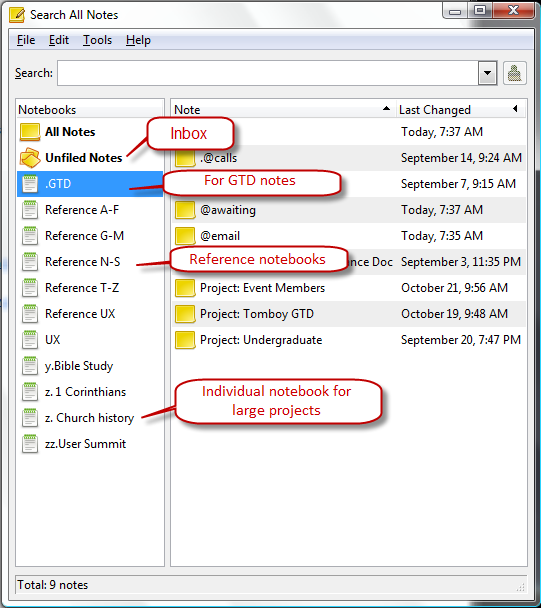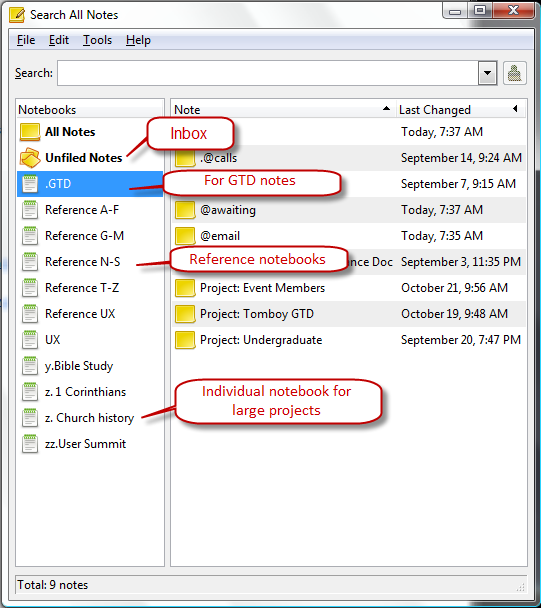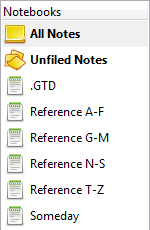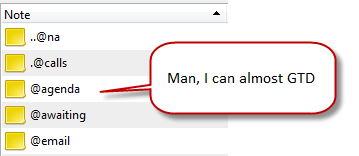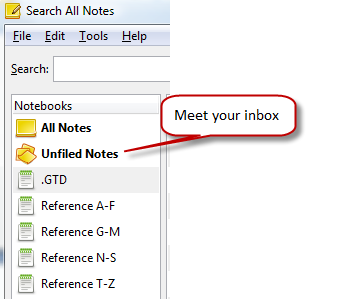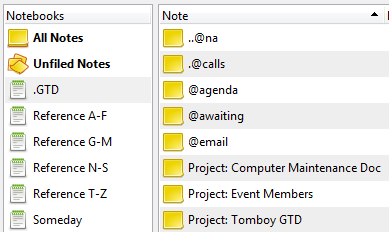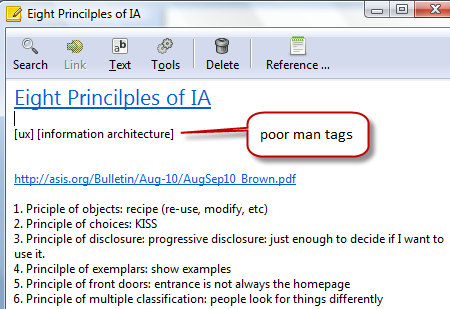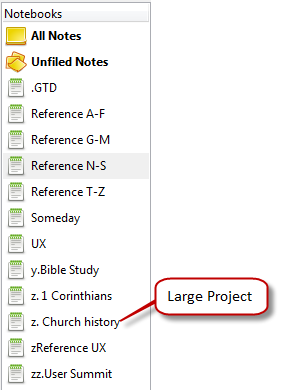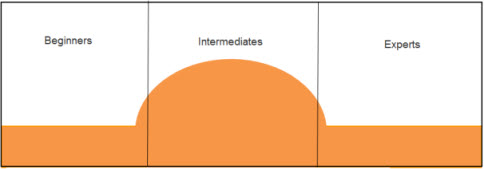Learn how to create the perfect GTD system in 3 steps using nothing but Tomboy notes
Take a look at the final setup in all its majesty
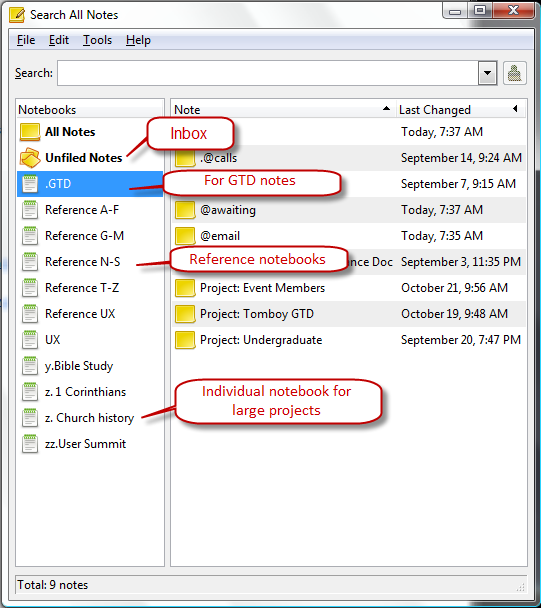
Requirements
- Install Tomboy
- Be able to read and focus for more than 10 minutes
- Have an internet connection 🙂
Step 1: Create Six Notebooks
Create the following 6 notebooks and be sure to pay close attention to the naming convention.
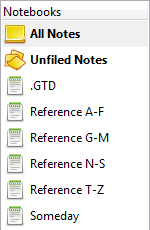
- .GTD
- Reference A-F
- Reference G-M
- Reference N-S
- Reference T-Z
- Someday
Step 2: Creating a bunch of notes in your .GTD notebook
It’s time to create individual notes to hold next actions and context notes. Create the following notes paying close attention to the naming convention.
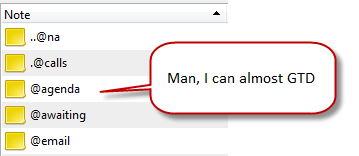
- ..@na
- .@calls
- @agenda
- @awaiting
- @email
All next actions go into one of these 5 notes. I use ..@na as my default next actions list.
Step 3: Awesome Inbox
There is no need to create an inbox since Tomboy’s Unfield Notes section does the trick.
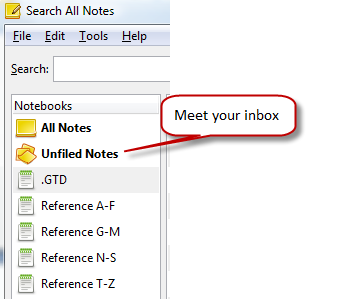
The GTD setup is now completed!
How to maximize this GTD setup.
Dealing with Projects
Create a note for each active project in the GTD notebook. Completed projects are moved to the corresponding reference notebook. Inactive projects live in the someday notebook.
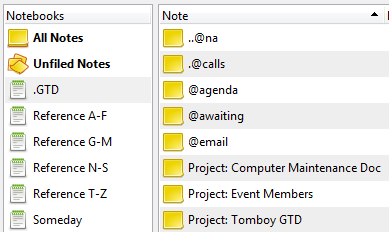
Creating tags for search
Create tags for easy searching using []. For example let’s say I wanted to tag a note with UX and information architecture. The note would have [ux] and [information architecture]. Using [] ensures that one can search for tags and not pick up other content. Cool huh!
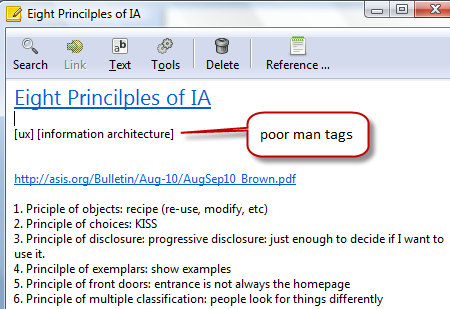
Archiving information
Move all completed projects, links to files and articles, notes and more to the corresponding Reference notebook. Tomboy’s search functionality makes it really easy to find stuff.
Dealing with Large Projects
Create a separate notebook for projects that are too large for a single note. Use naming convention to determine where the notebook will appear. For example, append z to the project to force it to bottom of the notebook list.
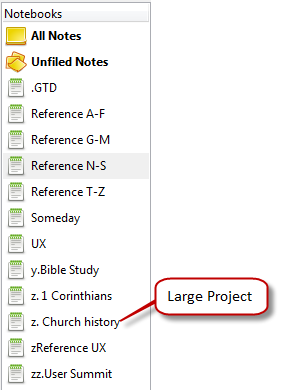
Going the extra mile with the tombox setup
Using Tomboy notes and dropbox this setup can be used across many computers. This is awesome since one Tomboy and dropbox work in Linux and windows computers. This article covers synchronizing tomboy notes and dropbox, I like to call it tombox. This article walks you through the setup.
Let’s take a look at this legit GTD Linux friendly setup